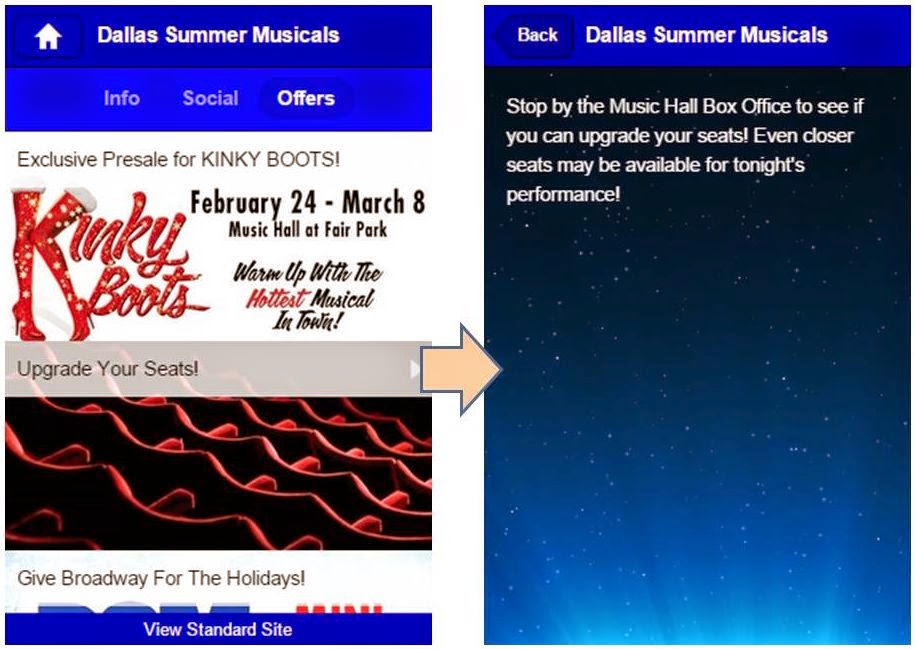We recently spoke with Communications Director Jeff Fickes to find out what prompted Seattle Shakespeare Company to pursue their mobile engagement strategy.
 |
| Jeff Fickes |
When mobile apps first appeared in the marketplace, I knew that I wanted Seattle Shakespeare Company to have one. We had meetings did some research, and then saw that the development was going to be out of our reach since we’re a relatively small company.
But I kept dreaming. I had been doing a lot of reading about the direction of consumer trends and everything I read pointed me in the direction of optimizing for mobile usage. We redesigned our website to be mobile responsive and optimized our email campaigns to be read on mobile devices. I still kept thinking about a mobile app.
 |
| Click on image for a closer look. |
Why did you choose InstantEncore’s mobile app solution?
I actually stumbled upon InstantEncore. I was searching around in the App Store to see what other theatre companies were doing in terms of mobile apps, and saw that some of the larger theatre organizations across the country (Guthrie Theatre, Arena Stage, and Berkeley Rep) were using InstantEncore. I immediately requested a demo and got very excited about the prospect of making a long term goal happen.
InstantEncore offers a great deal of flexibility and allows you to tailor the app to your own needs. It worked with our ticketing system and the pricing was within our budget. I didn’t need a lot of convincing. We started devising a plan for how we wanted to use the app and got it set up within a week or so after signing up.
 |
| Seattle Shakespeare Company uses their app's At-The-Venue feature to engage audiences at performances. Click on image for a closer look. |
We’ve promoted the app through lobby signs, curtain speeches, our website, email notices and program ads. We’ll most likely do a small facebook digital ad campaign in conjunction with our upcoming outdoor shows this summer, as we’ve found it to be very useful for locating which park show is performing where - since the shows are in a different location practically each night.
What are the main benefits of your mobile app for your patrons?
Aside from being able to engage with patrons on a device that many people have a personal attachment to, I believe it’s worked well for us from a branding standpoint. We were one of the first theatre companies in Seattle to have a mobile app.
Just the fact that a theatre company of our size who focuses on classical plays has an app says something about the company. It sort of shakes off the perceived stodginess of classical plays and gives people a digital interaction in addition to the stage experience.
I believe that patrons start to experience the play well before they enter theatre. They’re conceiving of it in their mind through the advertising images and words written about it. If they’re engaging with the play (learning about it and the company) through a mobile device and can do it where ever they may be (on the bus, waiting in line at the store, at home on the couch) we become much more a part of their lives. The perception of the work on stage takes on a different relevance because we’ve engaged with them on their terms, on their time. The art can seem more relevant to a contemporary world because the engagement was digital.
 |
| SSC uses push notifications to send contextually relevant messages to patrons. Click on image for a closer look. |
I love the At-The-Venue feature. I believe that if a patron feels informed about the show they’re about to see, that their experience of it is better. We include video welcome messages, things to know, directors notes, cast bios as well as special offers to entice them to buy in our shop or make a purchase of their next ticket.
We’ve also run some very unique sales promotions (including a one day $12 ticket promotion in honor of the Seahawks being in the Super Bowl) that utilized the push notifications and custom tabs.
What’s the feedback on the app been like from your patrons?
We’ve gotten good feedback and have seen the app consistently utilized, especially on show days. I think that adoption has been slow and most of the people regularly using are “super fans.”
What has customer support been like?
Customer support has been great. I like that the product continues to be developed with new features added.